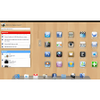Free tool for Windows 7 converts the appearance of PC desktops to iPad interface
Free tool for Windows 7 converts the appearance of PC desktops to iPad interface
Vote: (390 votes)
Program license: Paid
Developer: iPadian
Version: 10.1
Works under: Windows
Vote:
Program license
(390 votes)
Paid
Developer
Version
iPadian
10.1
Works under:
Windows
Pros
- Simulates the iOS environment quite well on your computer and shows you what this system is like
- Has a good selection of apps to choose from for common needs
- You can easily switch between this and your original OS
Cons
- The speed is somewhat slower than a real iOS installation
- While you get a good number of common apps, you likely won't find many for specialty needs
The iPadian program is an iOS simulator that brings many Apple features to a different operating system. This allows you to use Siri, iMessage, the Apple App Store and more without needing an Apple computer. It's important to distinguish this from an emulator because the simulator is made to work with your original OS.
Simulator
Being an iPad simulator rather than an emulator has some advantages and disadvantages. Using an emulator requires a lot of power and often most computers have a hard time with certain features. You also have to boot the emulator separately, which can be annoying if you want to switch back to your original OS.
A simulator is just launched in another window and it uses Apple's features within your computer's architecture. This means you gain all the Apple-specific features while still being able to switch back to your OS with ease.
At the same time, making a stable simulator means that some aspects must be balanced or removed. In this case the main thing removed is the wealth of apps in the Apple App Store. You can still download and use many of them, but it's a controlled list and only approved apps will show up. This likely won't be a huge issue, but you may want to think about this if you were hoping to install a certain app.
Aside from this you'll find that it's nearly identical to using an iOS system.
Easy Interface
The iPadian simulator is a nearly perfect recreation of an iOS device. You have the bottom bar with all your most common apps, widgets that display relevant information, apps for common websites and services and a simple browser to view your favorite websites. The bottom dashboard also has a search bar so that you can easily search through the computer for a certain file or program.
The design is nearly the same as a native iOS program, but current iOS users might notice some small differences. The icons look a little stiff compared to an actual installation. It's not a huge difference, but it might look a little strange until you get used to it.
Despite the minor design differences, this is an adequate program for seeing how iOS works and using some of the proprietary features like Siri and certain messaging apps.
The simulator only runs in full screen mode. You can minimize the simulator by clicking a button in the bottom-right corner. This will make the simulator go away so that you can access your original OS. Switching between the two operating systems should be fast.
Paid Version
You can get some more features by buying the paid version called iPadian Pro. The main reason for purchasing this is that you have access to more apps. If you wanted to install as much Apple-specific software as possible, then this might be a good option for you.
Another benefit is that the paid version gets rid of the advertisements. The free version of iPadian does have some ads that run along the sides of the program. This allows the developers to get some money for their hard work, but it can be annoying to see the ads there. If they bother you a lot, then paying for the premium version might be worth it.
Somewhat Slow
This is something that occurs with all emulators and simulators, so it's not that surprising in this case. Most simulators run a little slower than an actual installation running on its intended hardware. This is usually because of hardware limitations and because a software replication isn't the ideal way to run an operating system.
At the same time, this should be fine if you're only using smaller apps and just using the simulator for fun. It isn't fast enough to be your main system, but it should be good for smaller processes.
Total Number of Apps
While you can't download all the App Store apps, you'll find that iPadian supplies you with over 300 different apps to choose from. This wide selection allows you to find several programs for common needs. For example, there are apps for viewing videos, a photo editor, music player, audio editor, social media apps and utility programs.
There are also some games, but don't expect to find new indie games that were just released. You'll mostly find classic and super popular games that everyone wants to play. In general this gives you a good selection of iOS apps to choose from.
Pros
- Simulates the iOS environment quite well on your computer and shows you what this system is like
- Has a good selection of apps to choose from for common needs
- You can easily switch between this and your original OS
Cons
- The speed is somewhat slower than a real iOS installation
- While you get a good number of common apps, you likely won't find many for specialty needs
Pros
- Many Integrated Web Apps
- Facebook Widgets
- Sidebar Mirrors App Store
- Custom UI
Cons
- Slow Performance
- Limited iPad Emulation
If you have a Windows desktop, and you want to alter the user interface to simulate that of an iPad, iPadian is the ideal solution. This small piece of software provides a nearly perfect simulation of the standard iPad interface, and it applies that interface to a Windows PC.
True fans of the iPad enjoy the impressive graphical capabilities of the device, and this software brings that aesthetic to a Windows system. In most cases, iPad owners also own other Apple products, and that sometimes extends to their line of personal computers. It seems that just about anyone who would consider this software for Windows would probably already have a Mac computer so they don't have to bother with emulation. However, there are certainly scenarios in which this software could be quite helpful.
Perhaps you acquired an iPad as the first piece of your collection of Apple products. If this is the case, you were probably accustomed to Windows systems before that. Operating the iPad convinced you that Mac systems are the superior option, but you have yet to replace your system due to the associated costs or some other reason. For those in situations like this, iPadian is the best way to bring the feel of an Apple device to your Windows PC.
When you first open iPadian, you'll be greeted with a Dashboard that contains a number of elements, including two dedicated widgets for Facebook. There will also be a dock filled with the most commonly-used apps, a search bar, and icons that connect you to other apps. The software comes with many popular pieces of software, like Instagram, YouTube, and Angry Birds.
Whenever you launch apps inside iPadian, they will open in a separate browser window. The right side of the app holds a secondary list of apps that act as shortcuts. Since the apps open in separate browser windows, they aren't actually located on your system. Instead, they take advantage of the web to produce a browser-based version that is accessible from anywhere with the proper credentials. Those who consider themselves to be the staunchest fans of the iPad might find the web-app experience a bit cheap compared to the real thing, but others will see the software as a way to take advantage of specific web apps in a fun and unique way.
One issue with the software is that it doesn't include any of the advanced functionality that can be gleaned from the iPad. The emulation looks quite nice from a purely aesthetic point of view, but it's still a Windows system under the new flashy exterior. As a result, many of the native features of iPadian are often slow and irritating. You also need a fairly strong internet connection to take full advantage of all the different web apps in the software.
Pros
- Many Integrated Web Apps
- Facebook Widgets
- Sidebar Mirrors App Store
- Custom UI
Cons
- Slow Performance
- Limited iPad Emulation